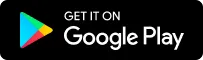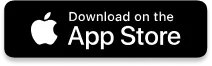Roadmap, Ideas & Updates
Below you will find some of our exciting public featured updates, articles & announcements.
For a more detailed list of our upcoming & current releases, please click the button below to visit our roadmap & idea board.
Featured Updates
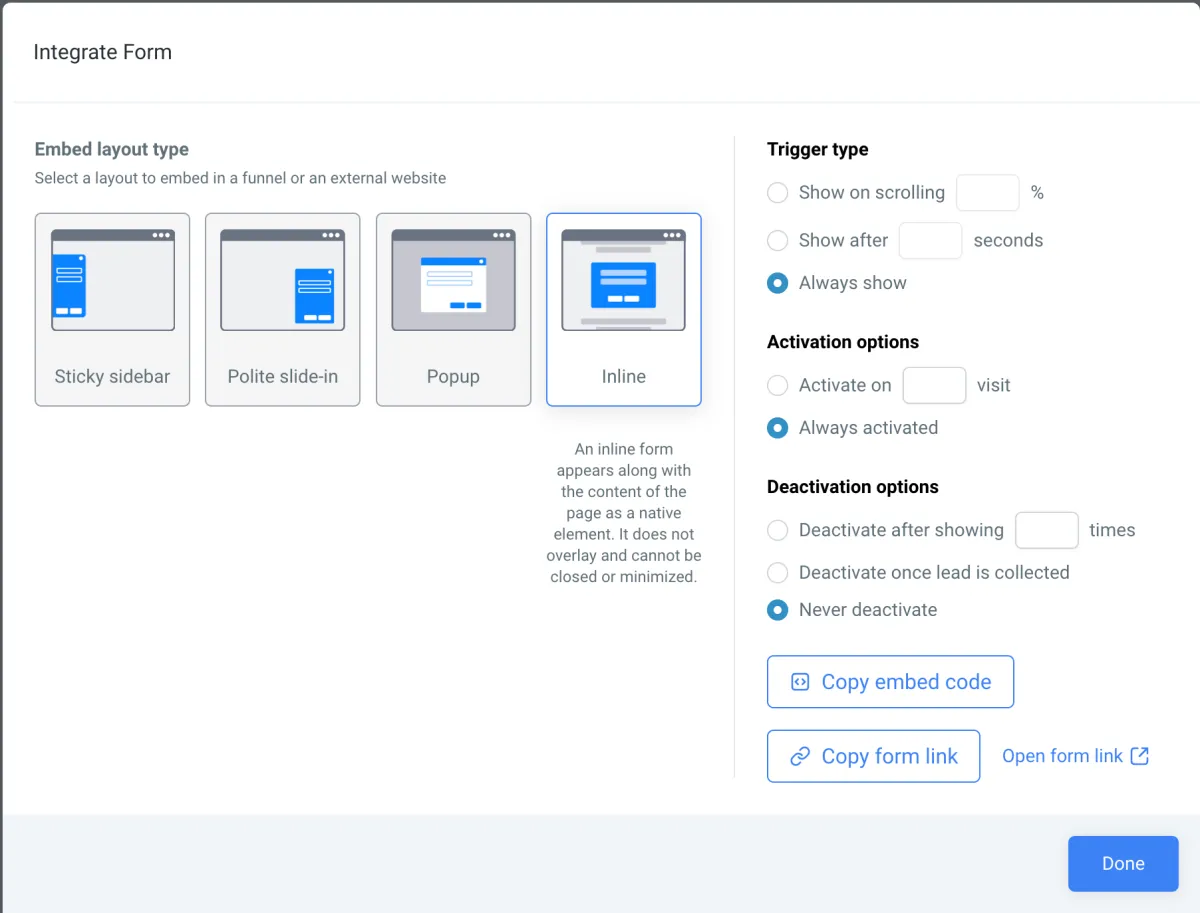
New: Pop-Up Forms
New: Pop-Up Forms
We are super excited to introduce an exciting new feature: Pop-Up Forms! You can now transform how any form is integrated in your website with Wisco Connect. When creating a form (click on "Sites" in the left panel of your Connect Dashboard and then click "Forms" in the top menu), simply click the green "Integrate Form" button on the lower right side. This will open up a brand new set of options for you to integrate your form on your website!
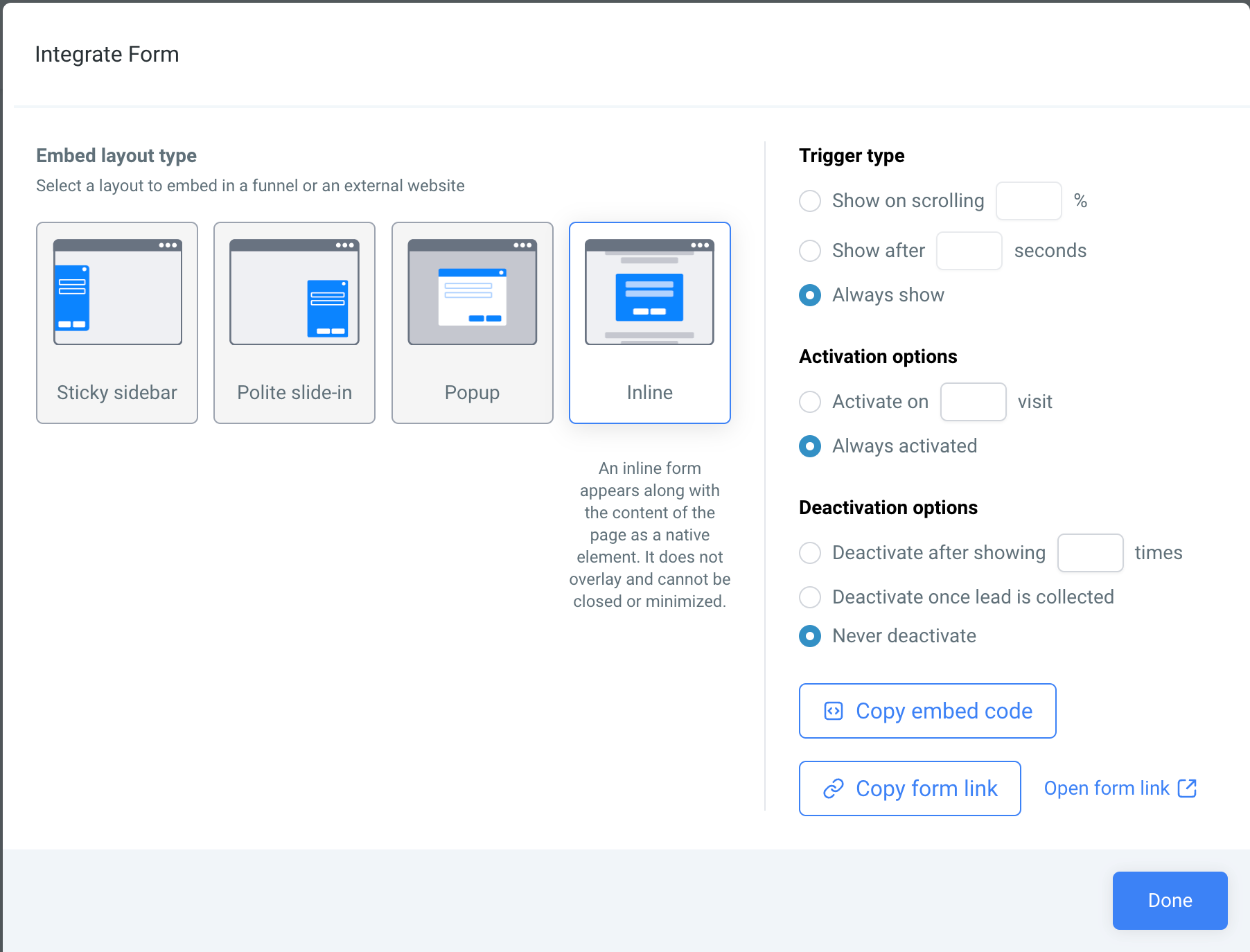
Embed Layout Type
The first option you will see is to choose the embed layout type. You can choose one of the following:
Sticky sidebar
This is a floating or sticky form that shows up on the side of your website and continues to show even when the visitor scrolls through the page.
Polite slide-in
This is a more subtle or gentle form that will meekly slide-in to the screen as your visitor is viewing the website page.
Popup
This is more of a standard mid-screen form window that shows up for your visitors.
Inline
An inline form is actually not a pop-up at all but is the more traditional form placed within the website content.
Trigger Type
You can choose what type of activity will trigger your form to appear:
Show on scrolling ___ %
You can set for your form to appear when your visitor reaches a certain part of your page or scrolls to a certain percentage of your page.
Show after ___ seconds
You can set your form to show up after a specific time that the visitor has been on your page.
Always show
This simply always shows your form with no trigger needed for it to appear.
Activation Options
You can set for your form to appear on the 1st visit, 2nd or any other number of visits to your website page for them to see your form. You can also set this to always be activated no matter how many times they have or have not visited your site.
Deactivation Options
You can also set the form to deactivate (not show up) after the visitor has seen it or after they have seen it so many times, whatever number you decide. Even more powerful, you can set the form to deactivate once the lead is collected. That way the form consistently appears based on the trigger and activation options but stops bugging the visitor once they fill out the form or the lead is collected from it. You can also choose to never deactivate the form as well.
Copy Embed Code or Copy Form Link
Finally you can choose to copy the embed code to place the form within any external website or choose to get the direct url or link to the form itself.
We hope you like the all new Forms Pop-Ups.
Enjoy all the new and powerful options available to you!
Solutions
Streamline Sales
Generate More Leads
Build Your Brand
Impress Existing Customers
AutomButtonate Tasks